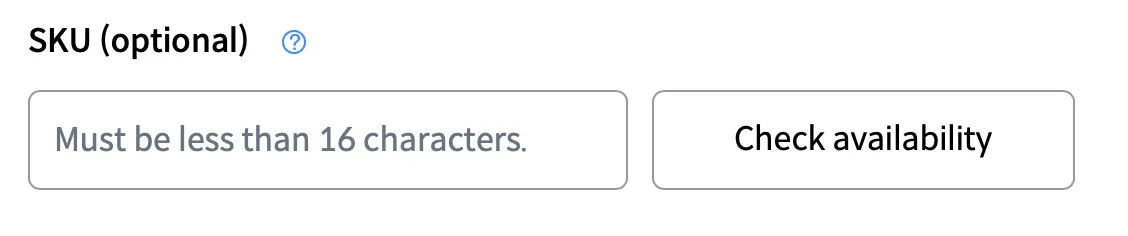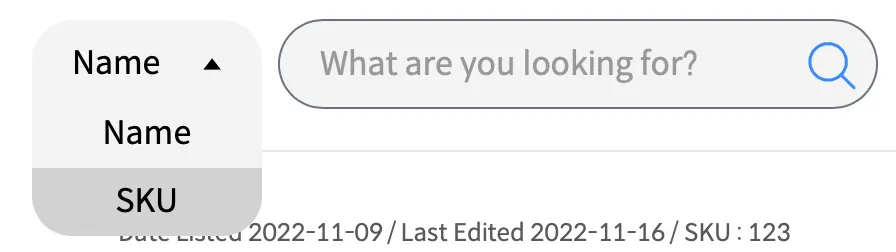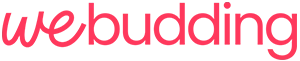Hello, this is the WeBudding team.
Wishing you a November filled with good friends, good food, and good times.
We just launched the new feature called ‘SKU’. Did you check it?
Now, let's look at what ‘SKU’ is and how it works for you.
Index
What is SKU?
“SKU” is the feature that enables you to manage your products more effectively.
You may consider it as a barcode on products.
Create SKUs in your way, and you’ll easily manage your products and sales files for them!
How to use SKU
 How to create
How to create
•
SKU can be entered when listing or editing a product.
•
SKU can be made up of texts, numbers, and symbols of up to 16 characters. (ex.we_black_1)
•
This code is only viewed on Seller Admin, not the actual product sales page, so you can make the code the way you are comfortable with.
•
Each product can only have one SKU code, and it can't be duplicated.
•
Therefore, don’t forget to check availability after entering the SKU code!
SKU can be entered under the sales file section.
 How to check
How to check
After creating the SKU code, you can see the code on the [My Products] page.
Check the SKU code after the ‘Last edited’.
Also, you can check your SKU codes in the Excel file that is downloaded when choosing ‘Download Excel’ on the [Transactions] page.
SKU can be seen next to the ‘Last edited’ date.
 How to search
How to search
You’ll see the search category on the [My Products] page. Click the category and choose ‘SKU’. Then it'll be searched by SKU!
You can search products in SKU.
We hope this SKU feature can help you manage the products.
Please feel free to ask through chat on the Seller Admin website if you have any questions regarding this feature.
WeBudding team is studying and developing hard to provide you with better and more convenient Seller Admin service.
We’ll come back with new updates.
Hope you have a great day.
We, Budding Your Dream!
WeBudding