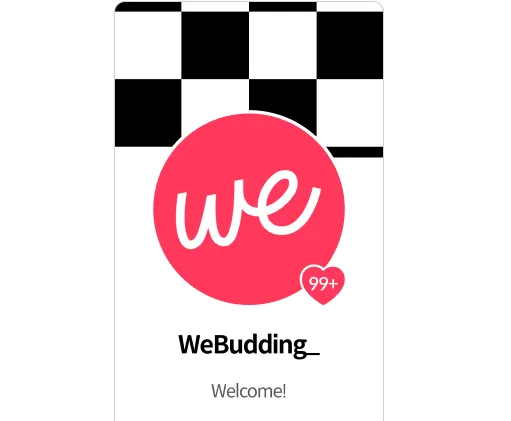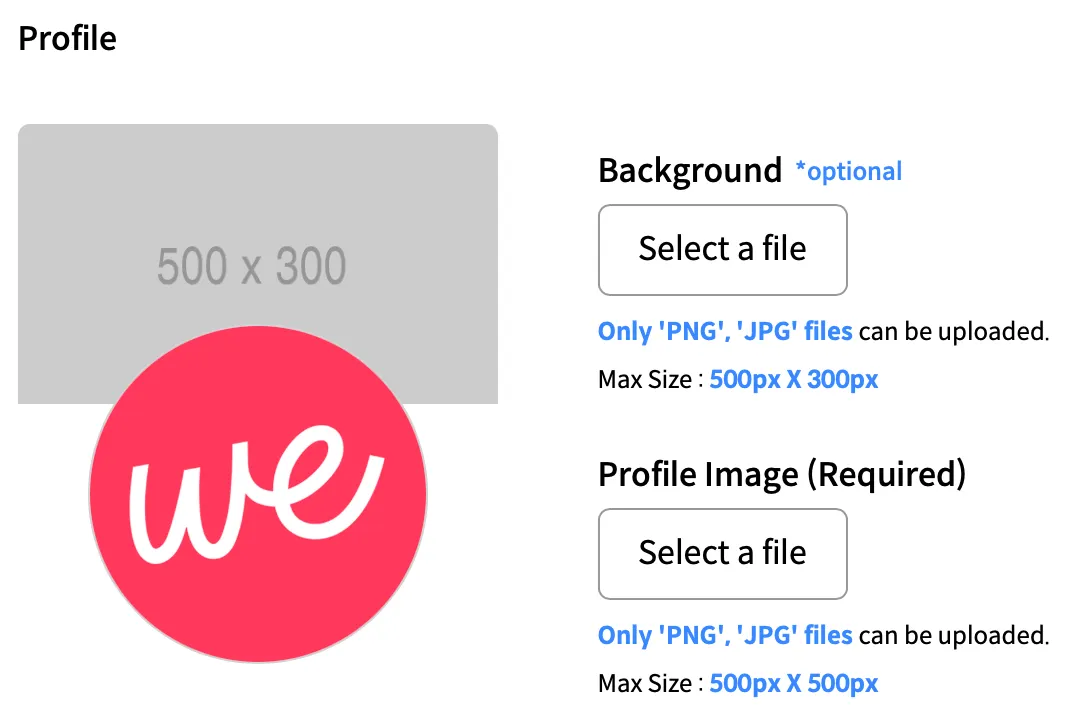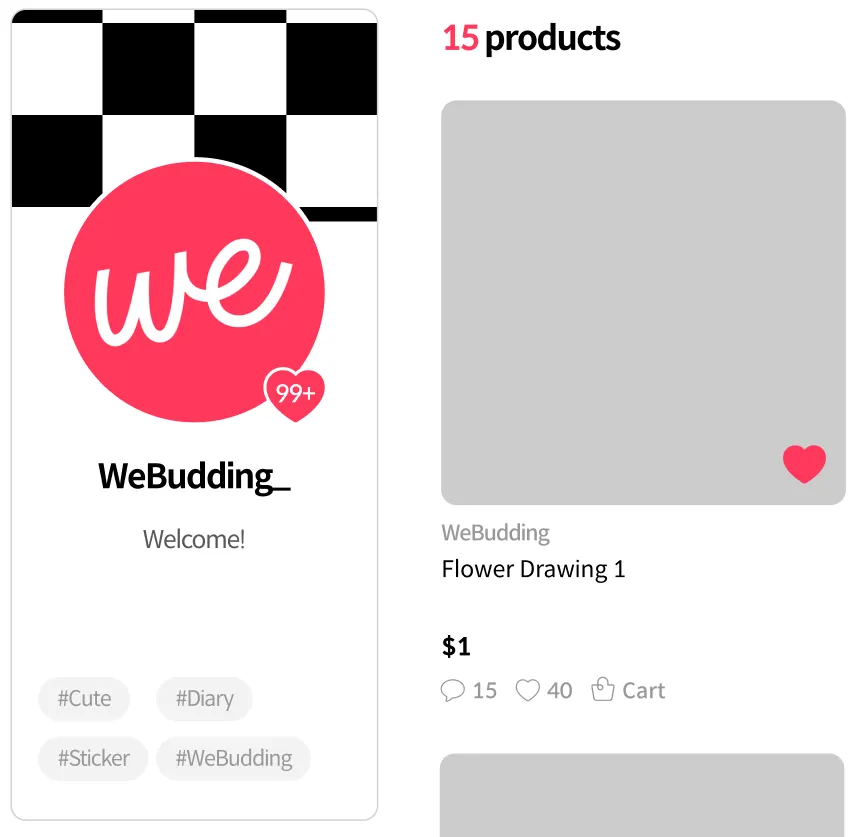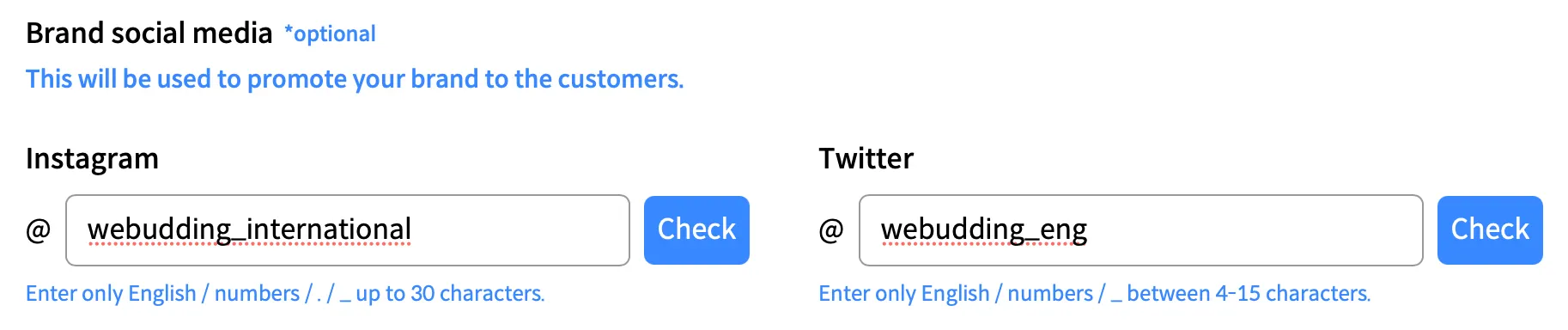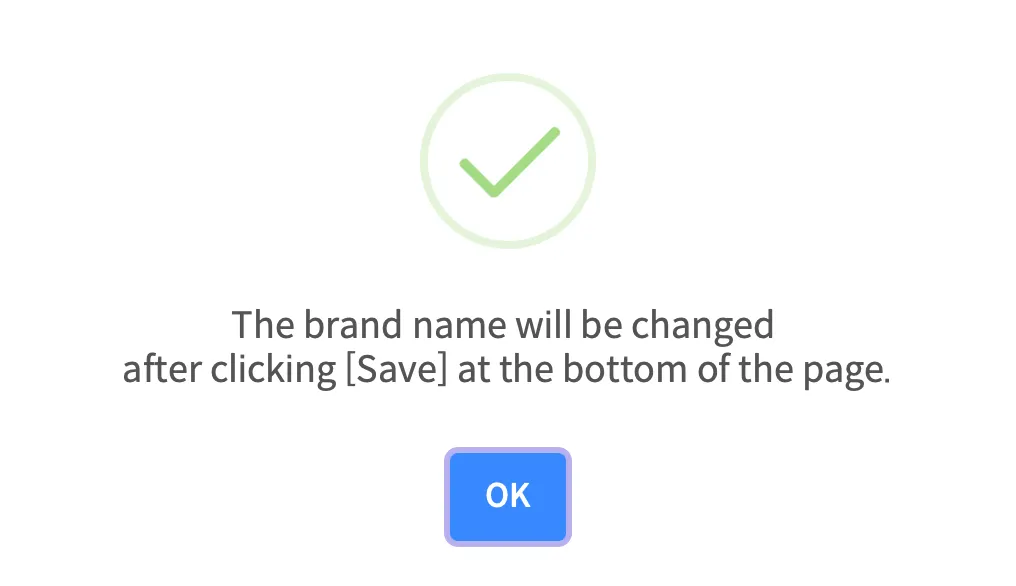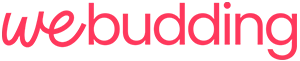Hello, this is WeBudding.
Wishing you peace, joy, and unconditional love at Christmas and always.

In this update, new features have been added to enhance the appealing nature of your brand.
Let’s see what’s updated.
INDEX
1. Profile Background
’Profile background’ feature is included in the profile.
You can now add not only the profile image but also the background image to the profile on your brand page.
Create a profile background that maximizes your brand's vibe.
Create a background image that appeals to your target market!
 How to add Background
How to add Background
1.
Go to [My Page].
2.
Select [Edit the brand].
3.
Move to the ‘Background’ in the Profile.
4.
Select [Select a file] under ‘Background’ and choose the image.
❗️ You can upload an image that is smaller than 500px X 300px.
5.
Check the image you added through the preview located next to the Background.
The preview will show the image(up to 500pxX300px) you uploaded.
2. Brand Hashtag
’Brand hastag’ feature is included in the brand page.
Enter the hashtags that describe your brand and they'll show up on your profile!
You can attract customers' attention by putting your brand's appealing points into hashtags.
Enter the main keywords and attractive points describing your brand in the hashtags!
 How to add hashtags
How to add hashtags
1.
Go to [My Page].
2.
Select [Edit the brand].
3.
Move to ‘Brand hashtags’ that is under the brand story.
❗️ Brand hashtags can be entered up to 5. ‘#’ is automatically added when you enter the hashtags.
Hashtags can be added up to 5 and texts, numbers, and symbols(’#’ excluded) can be entered!
3. Registering Brand Social Media
Registering brand social media feature is added in the brand page.
You can enter your Instagram account and Twitter account in the brand page.
Social media accounts you entered will be used when introducing and promoting your brand!
( Sneak peek: This will be also released in the WeBudding official website soon.)
Sneak peek: This will be also released in the WeBudding official website soon.)
 How to register social media accounts
How to register social media accounts
1.
Go to [My Page].
2.
Select [Edit the brand].
3.
Move to ‘Brand social media’ that is at the bottom of the page.
After entering the account and clicking [Check], there will be the page of the account you entered.
If you are not sure whether you entered the correct account, check out the account by choosing [Check].
4. Changing Brand Name
It was inconvenient to requesting WeBudding to change your brand name, right?
You can now change the name of your brand without requiring WeBudding's approval.
* It is not recommended to change the brand name frequently in order to avoid confusing customers.
 How to change brand name
How to change brand name
1.
Go to [My Page].
2.
Select [Edit the brand].
3.
Select ‘Change brand’ next to the brand name.
Select ‘Change Brand’ that is at the right of the picture.
4.
Change the brand name.
5.
Choose ‘Check availability’.
6.
If the button has changed into ‘Checked’, please select ‘Change,’.
7.
After clicking ‘Change’, there is only one step left to change the name.
If you see this page, you are almost there!
8.
Don’t forget to click ‘Save’ to change the brand name!
Please feel free to ask through chat on the Seller Admin website if you have any questions regarding this feature.
WeBudding team is studying and developing hard to provide you with better and more convenient Seller Admin service.
We’ll come back with new updates.
Hope you have a great day.
We, Budding Your Dream!
WeBudding